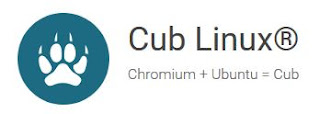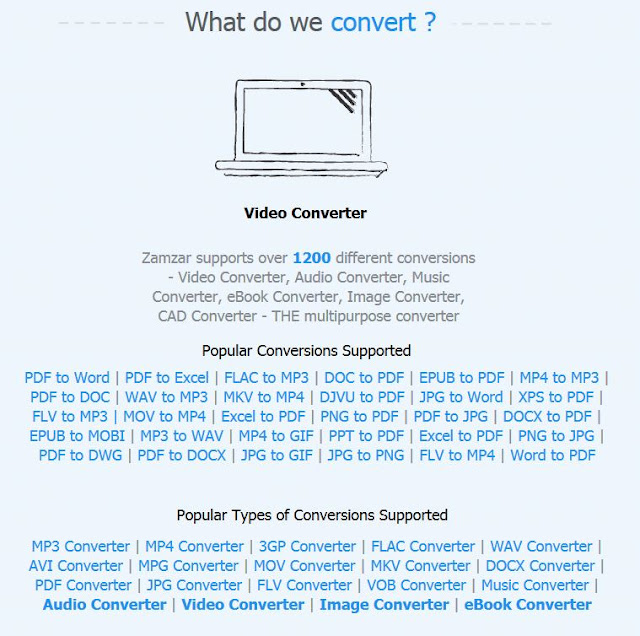Google Earth Review
Google has released their latest version of Google Earth for the Chrome Browser in April of 2017. This newer version is not a downloadable program, but rather website application. We will be discussing past versions of Google Earth, the differences, and the pros and cons for each version.
Google has simplified their look and interface for quick navigation.
Side by side comparison of all 3 Google Earth Versions:
Google Earth Desktop
Pros: Powerful program that has a ton of
features and hidden easter eggs that make it the powerhouse it is. It loads the
fastest of the three, has all the advanced features such as Google Ocean View,
Google Space: Moon, Mars, Sky, Etc., Google Earth Historical Timeline, Google
Earth Sunlight, and so on. (Which are all discussed in the lesson below.)
Cons: Only available for download,
graphics load fast, but it seems that Google has not updated their Google Maps
graphics back to Google Earth thus resulting in a more dated look.
Google Maps Earth / Satellite View (Online in any web browser)
Pros: The most user friendly address and
direction search available anywhere. There are many, many options to use such
as Map & Earth View, Google Earth / Satellite View, Street View, Time
Machine. (Which have also been discussed in the first lesson of this unit.) The
ability to switch between all these options makes Google Maps one of the best
Go-to sites for any geography lesson. The landscape was originally just an
extension of Google Earth’s landscape rendering which has been updated more
recently than the original desktop version of Google Earth.
Cons: It has the middle-tier graphics for
the landscape which also makes it the longest load time out of all three
versions while using the Earth / Satellite view.
Google Earth for Google Chrome
Pros: A nice addition to internet based
applications. You can use this with any device that has Google Chrome installed
on it. There is also an Android exclusive that mirrors the same application. It
has the best graphics of all the three and loads the second fastest out of all
three versions. The landscape appears crisper and moving on the map does not
seem like a chore compared to Google Maps Earth view version. The interface is
simplified for users who are just beginning to explore with Google Earth. It
also includes Pegman for entering into Street View which was imported from
Google Maps.
Cons: This is the most limiting version of
Google Earth available. When you hear the name, “Google Earth” you may think of
the powerful reputation it carries because of all the tools available and the
manipulation that can be done. So when you enter into something that carries
that same name and is not, you may be left a little disappointed like I was.
It’s a nice start, but Google Earth for Chrome is essentially a polished
version of Google Maps Earth view, and that’s it.
Google has mentioned that several of
Google Earth’s powerful tools are missing such as:
Measuring distances Historical Imagery (Timeline) Time Animations
GPS tracking Flight Simulator Tour Guides
*Source: ghacks.net
Conclusion:
Google Earth for the desktop is our recommended
version for those who have the devices and operating systems that are able to
download and run the program for a fully immersive experience. Google Maps
Earth view is an amazing option for all geography or map related lessons, while
offering many useful options for an internet based experience, you will need
patience for it to load. Google Earth for Chrome is a wonderful addition to
those using Chromebooks so users can enjoy what makes Google Earth stand out,
but really lacks the powerful tools to cater to the many, many possibilities of
exploration. Hopefully in time, Google will add these features in, but until
then it is just a nice visual explorer.