If you are seeing these horrifying words on your computer screen, chances are you are trying to get your computers ready for your MAP (Measures of Academic Progress) testing. The problem is, your computer is now no longer supported.
What's the deal?
We have testing that HAS TO BE DONE and are budget can't afford new computers on such a short notice! In fact, after talking with a Tier-2 Specialist on the MAP technical support, they stated that last year (2015-16) upgrading to Windows 7 was recommended; this year it is REQUIRED.
This means if your entire school computer lab still has XP or Vista running, MAPS no longer works on these operating systems. Notice the key words, "operating systems."
As the IT Specialist at my school, I am here to give hope for those in a REALLY TOUGH position. There is way to use the same computers for your testing this year, no catches, gimmicks, or money either! However, you will need time. Since MAPS no longer supports the older operating systems, what if we gave your computers a NEW operating system? Some questions you may have: "Do I need to reformat all my hard drives? Find new drivers for a new OS?" Answer: "Nope."
What you will need is the brilliant software from Cub Linux.
Cub Linux is a powerful, simple Chromebook-like interface. That said, this is NOT an official Google product. There are definitely similarities, but the biggest connection is the web browser, "Chromium". This looks, feels, and runs exactly as the Google Chrome browser, but goes under the "Chromium" title and is helped with Ubuntu in the Linux environment.
Find the OFFICIAL DOWNLOAD here:
Read the reviews of the best Chrome OS's and this one is sure to come up!
If you've heard of Chromixium OS, guess what...it is now Cub Linux!
Follow the tutorial they provide to create your bootable OS or USB. It comes in 32-bit and 64-bit.
==========================
Things you will need:
-Cub Linux Download (32 or 64-bit)
-Bootable OS DVD or USB of Cub Linux
-If you want Dual boot, Cub Linux does a great job offering this during the install. Some hard drives will need to be manually partitioned if Cub Linux doesn't recognize during the install.
-Time.
==========================
I recommend creating several DVDs of the install disk so you don't have to wait for every single one.
Once installed, you will see an App in the Google Store for MAPS NWEA testing. Install the App and it will be treated as a shortcut to the testing website.
*Note the MAPS app in the Google Store does not lock the browser completely; it can be exited out of, but a half-step is better than no step at all.
Comment below on your progress or any questions you may have! You can send us an e-mail at mrandmrsroosterTpT@gmail.com for any questions about this process or to let us know that you found this post helpful! Take care and good luck testing this year!
-Mr. Rooster
Running Cub Linux Desktop on a partitioned Windows Vista PC
Cub Linux runs exactly like a Chromebook but for you PC! Google Apps, Classroom, Drive, Everything works just as good as on a real Chromebook!
FINISHED RESULTS
28 Computers running dual-boot: Windows Vista & Cub Linux,
1 Win 7/Cub Linux
MAPS (NWEA) is NOW working on all previously "outdated" machines.
Cub Linux: Save your school a lot of $$ and headache this year!
Install it for FREE!
Share this post with others who may need it!

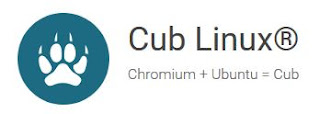


Hi! Thanks for this information! Is this software also compatible with Mac computers? I need a fix for "outdated" mac laptops. Thanks!
ReplyDeleteYes! According to the Cub Linux website, they have even updated a fix for Macs. See comment here: https://cublinux.com/support/#comment-143 I did not work directly with Macs, but from their forum they are very good about specific/technical problems. I will be happy to help any way I can though! My recommendation is making sure you are able to burn the ISO file (Image of the Operating system; in this case: Cub Linux,) to a DVD as a "bootable disc" This is the 'make or break' of this installation. A bootable disc is intended to be booted before the operating system, in this case your Mac OS. You will need a program to burn the ISO as a bootable disc. I have CyberLink DVD Suite pre-installed on my computer, but I would be happy to find an alternative if you need one. I believe they even mention one in their installation tutorials.
ReplyDelete